Rider Biller
Bago ang pasada, mag-top up ka muna! Top up your Grab, FoodPanda, and Dragonloans wallet through our widely available kiosks.
Last updated
November 7, 2024
How to cash in for Rider Billers:
Dragonloans
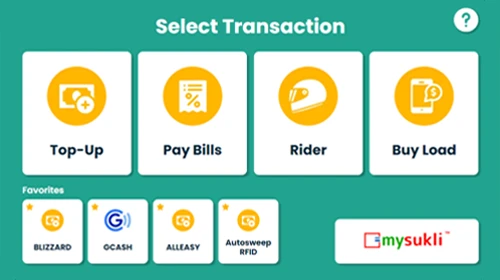
1
Tap to transact
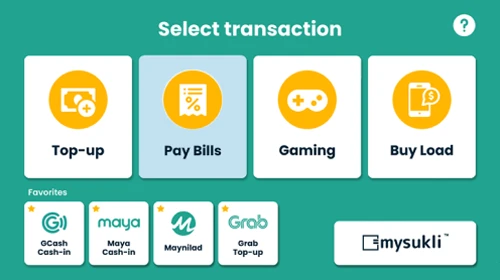
2
Select Bills Payment
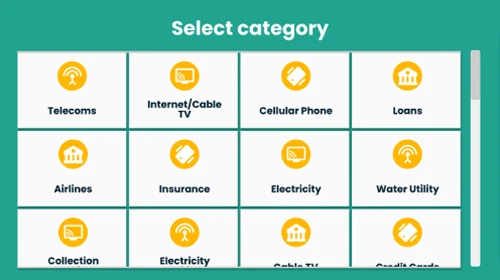
3
Select 'Loans'
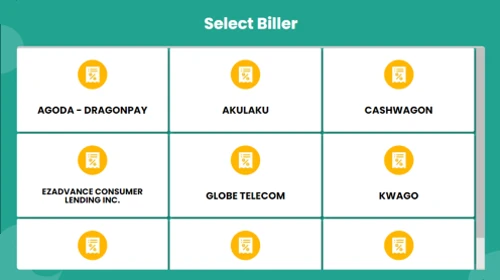
4
Select Dragonloans
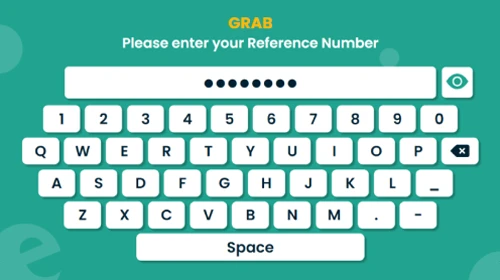
5
Enter reference number
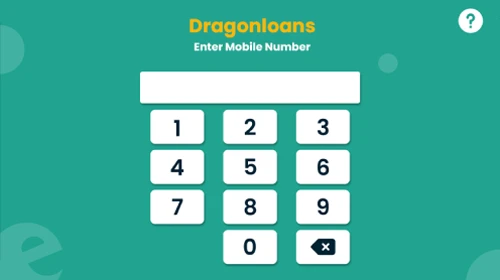
6
Type your mobile number
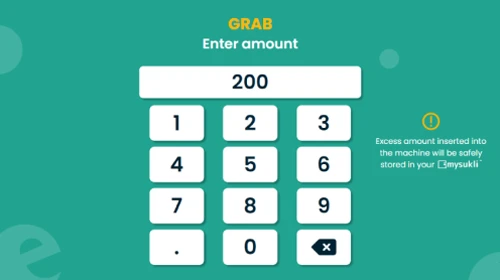
7
Enter top up amount

8
Review and verify information provided

9
Choose Cash
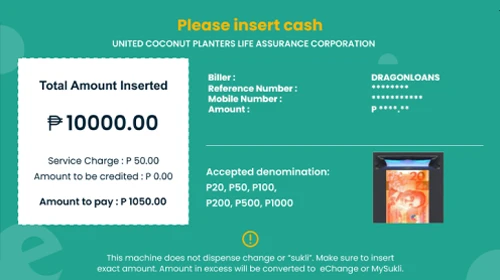
10
Insert Cash
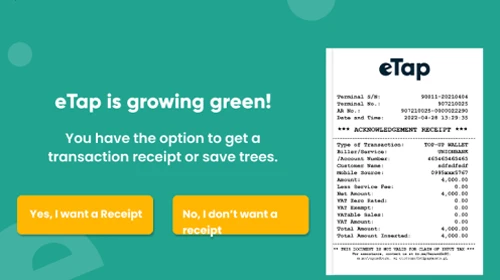
11
Print receipt
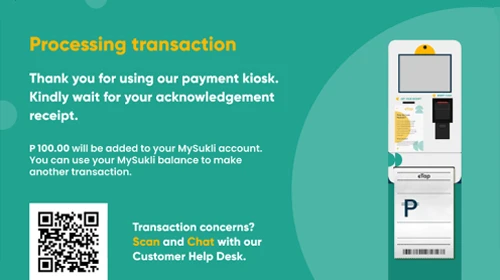
12
You're done!
Grabpay
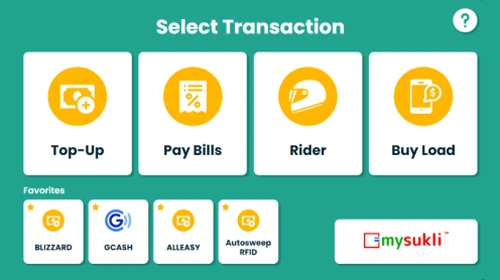
1
Tap to transact
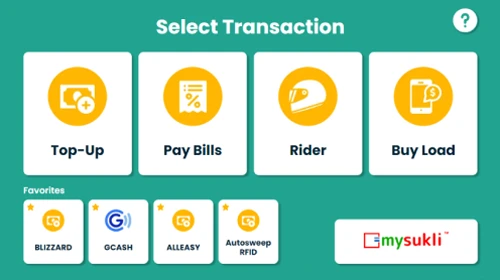
2
Select 'Rider'
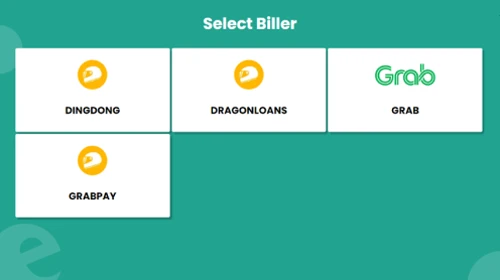
3
Select your biller
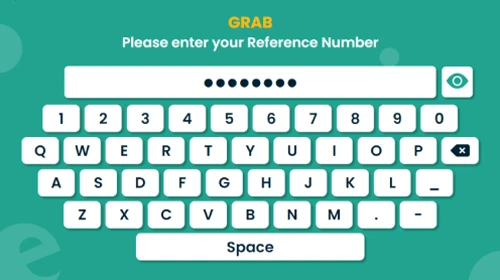
4
Enter reference number

5
Type your mobile number
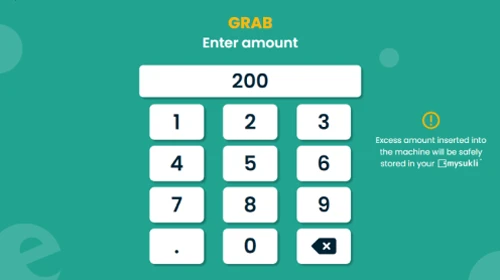
6
Enter top up amount
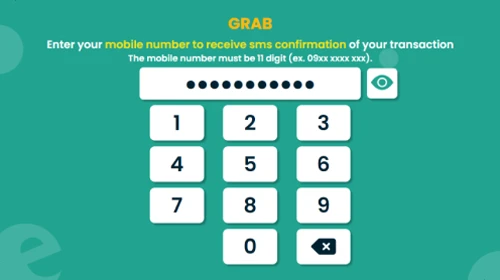
7
Review and verify information provided
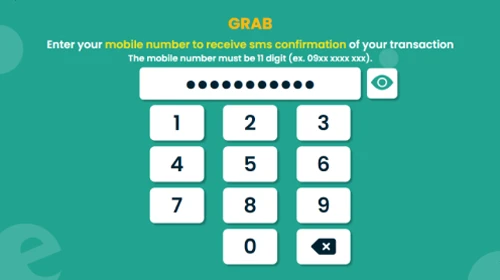
8
Choose Cash
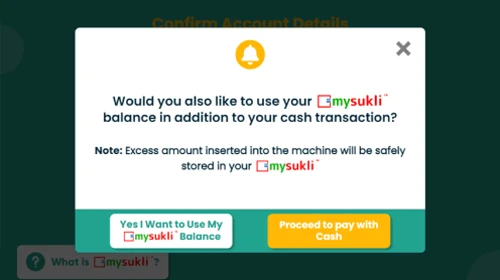
9
Insert Cash
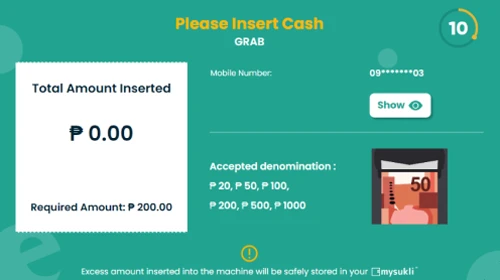
10
Print receipt
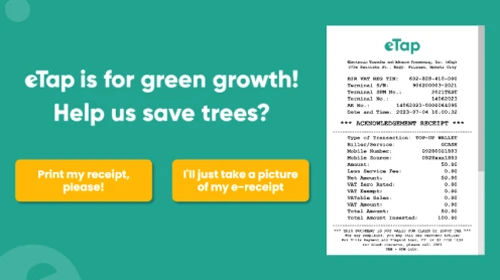
11
You're done
We've got more services just for you

Bills Payment Guide
Add money to your account with our self-service kiosks
Explore Bills Payment Guide


